3.5.3 Adding licensed software to a VM
1. Click on the name of your VM and go to the "Virtual machine management" page.
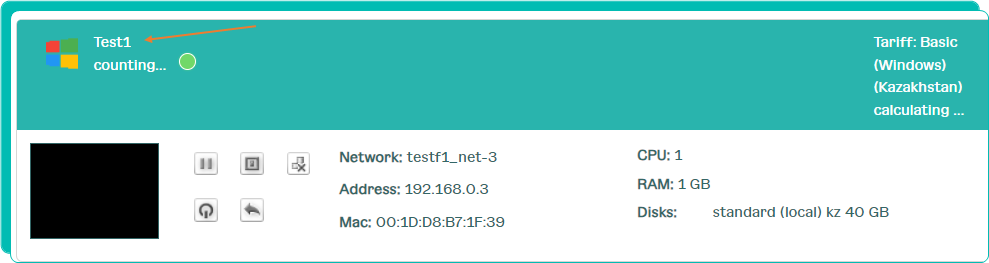
2. In the "VM Management" block, click on the "Management" button.
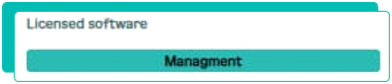
3. In the "Licensed software management" window that appears, select the required software to add from the drop-down list.
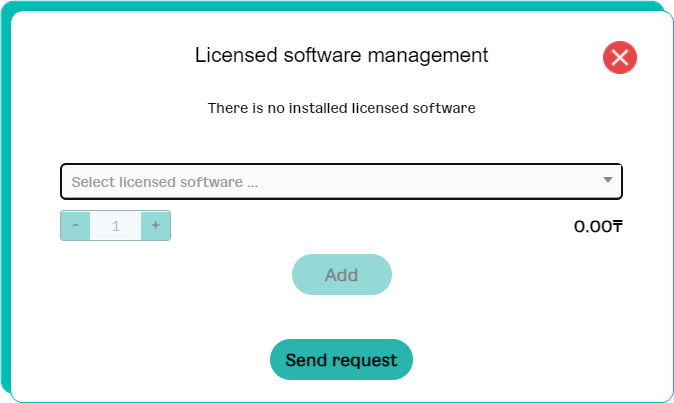
4. Select the required quantity using + and -
The cost of the selected service will be displayed on the right under the drop-down list.
5. Click the "Add" button.
6. Click the "Send request" button.
A request to add software will be sent to customer service.
|