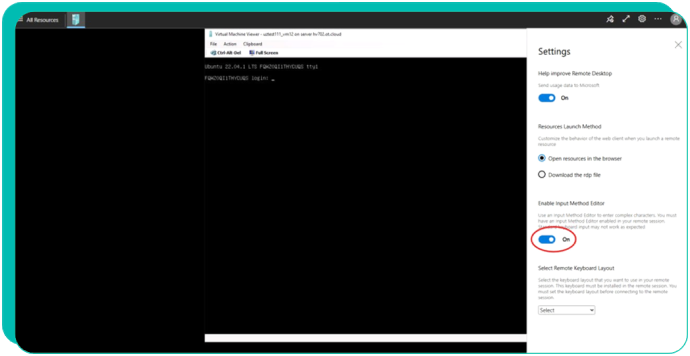3.5.4. How to connect to the Elastic Cloud console via VM-Manager
1. Click on the name of your VM and go to the "Virtual machine management" page.
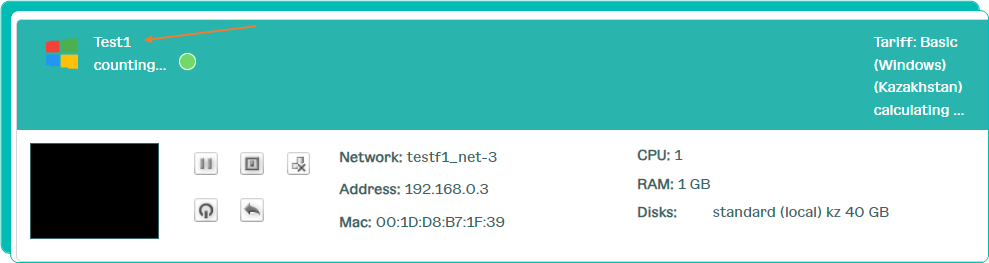
2. Click on the black screen on the right.
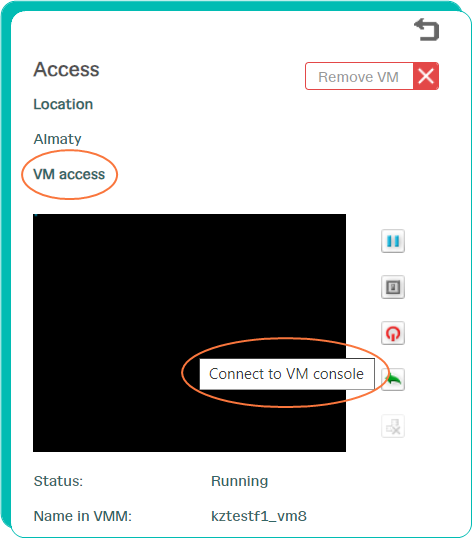
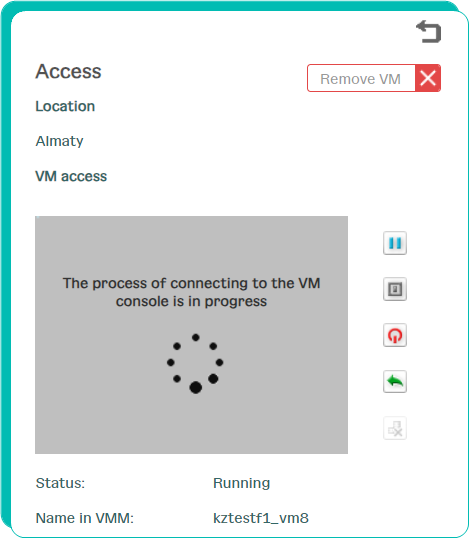
3. In case there is a message pops up.
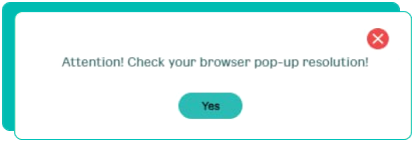
You will need to check the "Pop-up windows and redirects" setting in your browser: in the "Settings" -> "Privacy and Security" -> "Site Settings" section, be sure to check the box for "Sites can send pop-ups and use redirects"
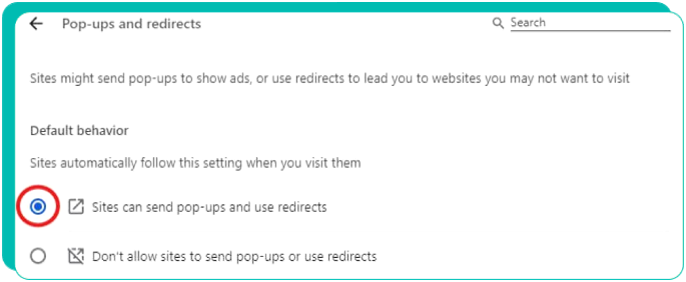
4. VM-Manager will launch.
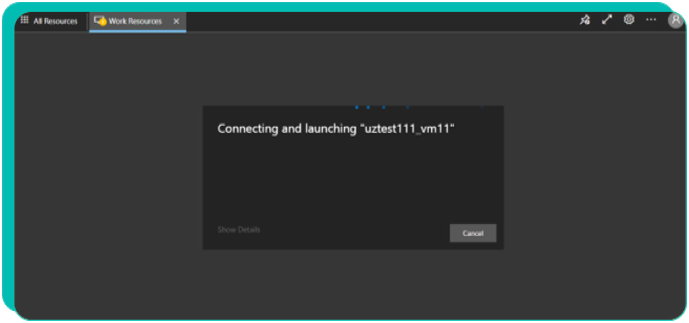
5. The VM management console will open.
In the console to type commands from the keyboard you will need to do the following:
a) in guest VMs of the Linux family
in the connection parameters (gear in the upper right corner) enable "Enable Input Method Editor",
in some cases, you need to select “Other” in “Select Remote Keyboard Layout”.
When connecting with Linux OS, when you turn on the gear, the input appears only in upper case (Caps Lock),
in order for the lower one to work, you need to hold down Shift, (caps lock does not switch normally - a feature of the RDP web client).